Draft a notification
When you want to save a new Push Notification as a draft instead of sending it immediately, simply hit the 'Save Notification' button in the top right corner. All drafts can be found in the draft notifications overview under the 'Notifications' in the sidebar. If you want to edit your draft, or push it to your subscribers, click the 'edit' icon.
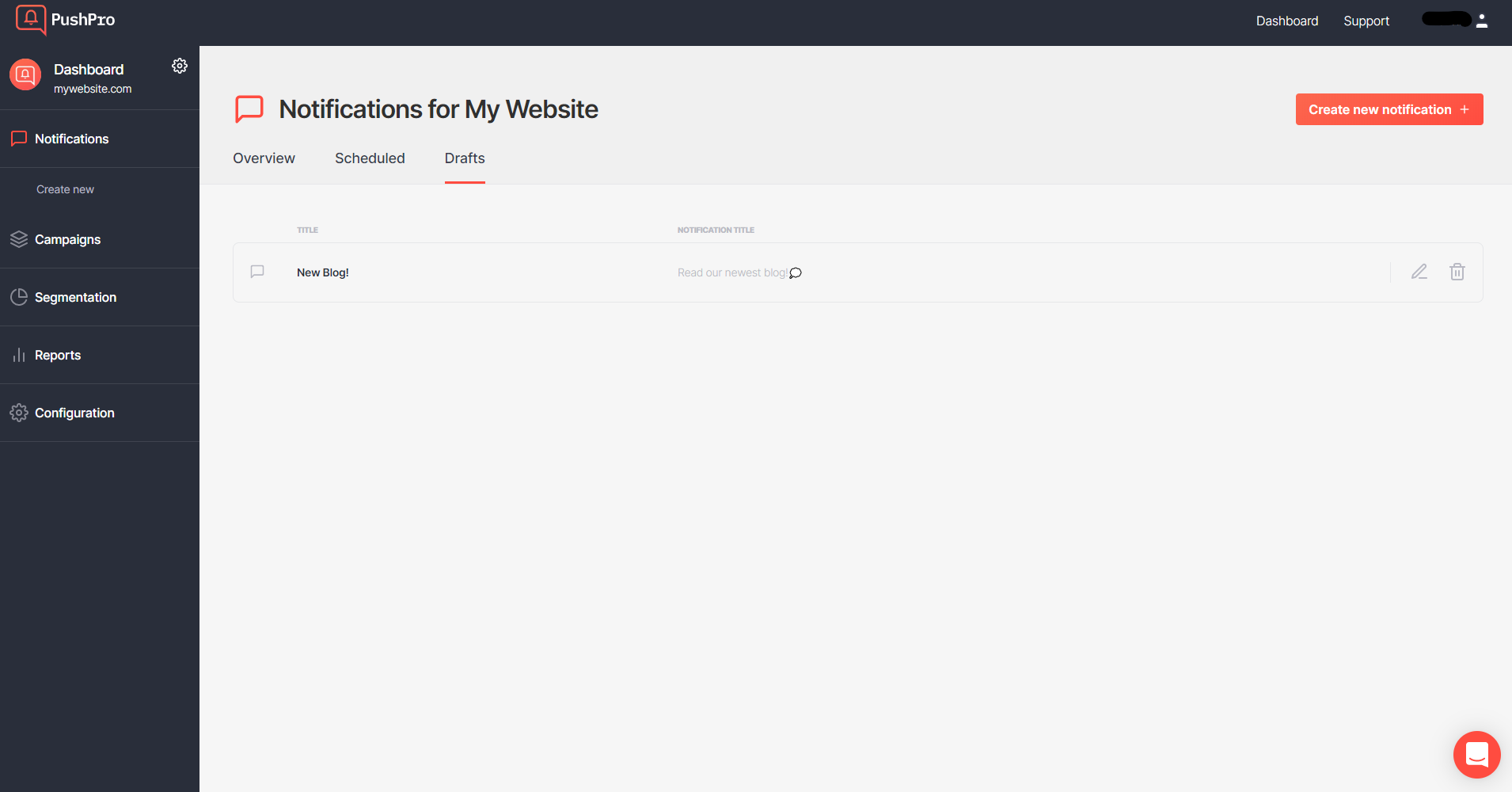
Verify your setup
You can verify if you set everything up correctly by navigating to https://yourdomain.com/. If you see a push notification opt-in request, everything is working! That’s all, your website is now ready to send push notifications!
If you do not see an opt-in request, you can check whether the code snippet and javascript file were correctly added. Navigate to https://yourdomain.com/sw.js. Here you should find the following text:
importScripts('https://storage.googleapis.com/push-pro-java-scripts/pushpro-sw.js');
Next up, you can verify whether you correctly added the code snippet. On https://yourdomain.com/, right-click anywhere on the website and select “Page Source”. Here, you should find the following text:
<script></script>
window.__pushpro = {
site_uuid: "your-unique-identifier",
}
https://storage.googleapis.com/push-pro-java-scripts/pushpro-lib.js">
