Installation
I’m already using a serviceworker for my website, can I still use PushPro?
Yes, definitely! All you need to do is include our import script to the first line of your service worker file and have our snippet added to the <head> of your website.
However, please note you can not use multiple push notification services at the same time. Make sure there is only one service using the Push API
Why doesn’t my website show an opt-in request?
This can happen if the PushPro code snippet on your website has been added more than once or if you have added multiple snippets from different Web Push Notification service providers. Make sure to delete all pre-existing Push Notification Javascript files before using PushPro. Moreover, always make sure you are using the latest PushPro code. Finally, empty your site cache and reverse proxies such as CloudFlare if being used.
PS: iOS does not allow sending Push Notifications yet. Therefore, you won't be able to see the opt-in request on iOS devices.
What if I entered an incorrect domain name?
No need to worry, you can edit the domain from the settings page and add the correct domain name. This will not affect any running operations.
What if I don't know how to install PushPro?
Don't worry if you don't know how to install PushPro yourself. We have built in a useful function named Brief my Developer, inside the PushPro Dashboard. This way, you can ask a technical person (developer) in your area whether they want to do the installation for you. If you still can't figure it out, contact our Support or follow the Manual installation guide.
How should I configure my domains?
The domain, on which you implement PushPro, will affect where your website visitors are requested to opt-in to Push Notifications. In most scenarios, you want to ask your visitors to opt-in on your homepage, which is the top-level domain.
To enable Push Notifications on your website, you should first register a domain. In your PushPro portal, click “New domain”. You can now enter a name to recognize your domain and the URL of your domain. Click 'Save' to confirm your domain. You can now further configure your domain.
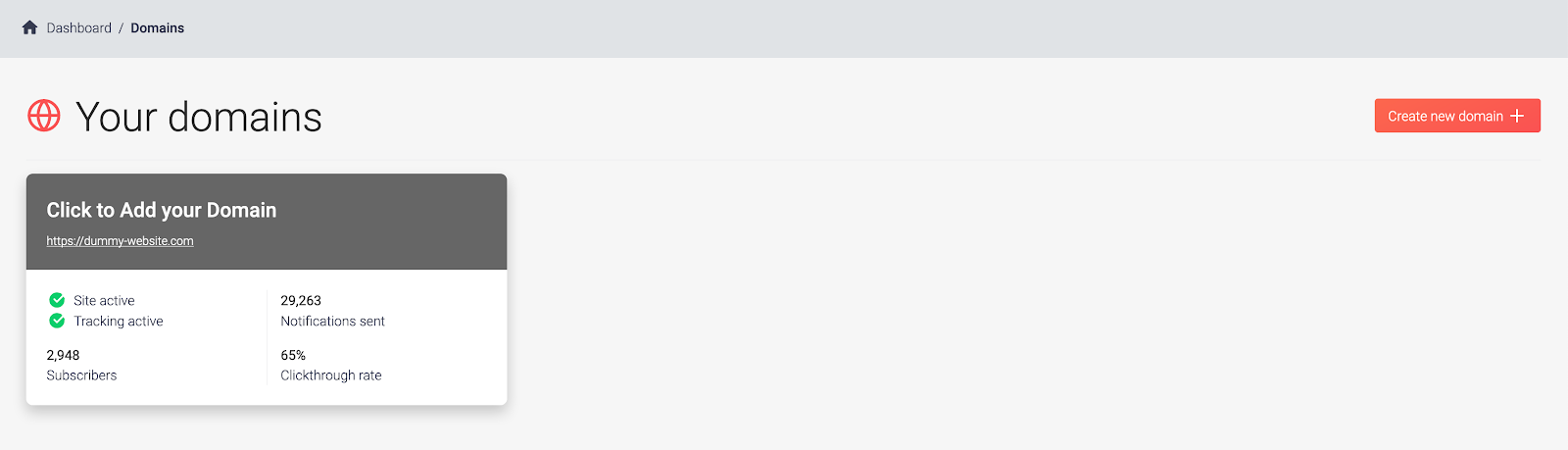
How do I install PushPro on my website?
To use PushPro, your website needs to be HTTPS-enabled. HTTPS makes your website more secure by encrypting the traffic between your server and your visitors. If your website is already HTTPS-enabled, great! If not, keep reading.
You have two options to add HTTPS to your website. The first option is that you ask your hosting provider to activate it for you. The second option is that you obtain an SSL certificate yourself, which can be done for free via Let’s Encrypt.
Subsequently, create an account with PushPro or Sign In. Go to your domain > Configuration > Installation. You could choose for manual installations or installation for extensions. With the extension, you only need to install and configure it, no need to go through the steps of 'Default Installation'.
If you want to install PushPro manually, download the Javascript file and add the file to the root directory of your website’s source code. If you manage the content of your website yourself, you can insert the files into the root folder. If you use a third party CMS such as Wordpress, you can add the files via the CMS portal. The last step is including the code snippet we generated for you in the <head> of your website. Similar to the Javascript file, you can either add this yourself in the index.html, or input it via your CMS.</head>
You can verify if you set everything up correctly by navigating to https://yourdomain.com/sw.js. If you do not get a 404 error, everything should be working!
That’s all, your website is now ready to send Push Notifications!
Does the PushPro code affect my website performance?
In short, no. Our code is very basic and will not affect your website’s performance in any noticeable way.